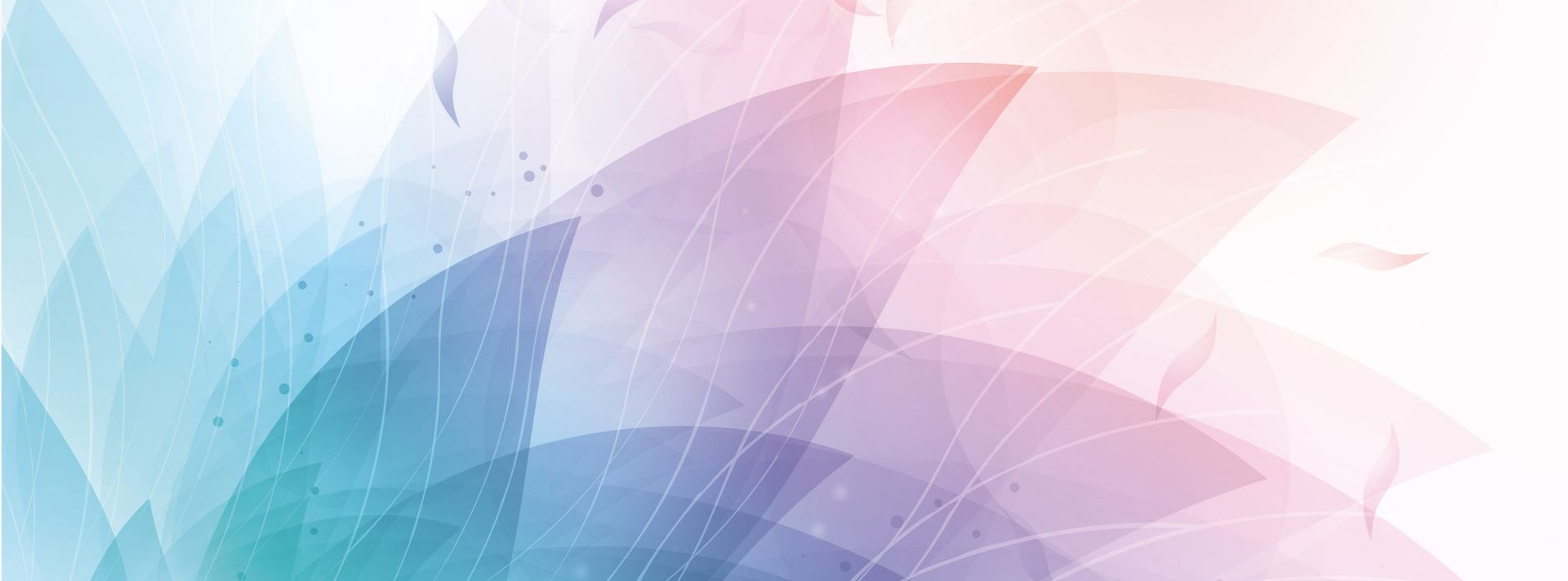

Spectrum Technologies, Inc
- Home
- Companies & Suppliers
- Spectrum Technologies, Inc
- Downloads
- FieldScout GreenIndex Turf - Manual
FieldScout GreenIndex Turf - Manual
®GreenIndex+ Turf PRODUCT MANUAL Item # 2910TA, 2910T 2 This manual will familiarize you with the features and operation of your new FieldScout GreenIndex+ Turf App and Target Board. Please read this manual thoroughly before using your instrument. For customer support, or to place an order, call Spectrum Technologies, Inc. at 800-248-8873 or 815-436-4440 between 7:30 am and 5:30 p.m. CST, FAX at 815-436-4460, or E-Mail at info@specmeters.com. www.specmeters.com Spectrum Technologies, Inc 3600 Thayer Court Aurora, IL 60504 CONTENTS General Overview 3 Components 3 Target Board 4 Getting Started 5 “Take Picture” screen 6 “Process” screen 7 “Results” screen 8 “Settings” screen 9 “Adjust Visual Rating” screen 10 “Select Variety” screen 11 Configuring GreenIndex+ Turf 12 White Balance Locking 14 Collecting Data 16 Output 18 Adjusting the Visual Rating 19 Creating a New Turf Variety 20 Log File 21 About DGCI 22 Visual Ratings 23 Frequently Asked Questions 24 3 General Overview • 2910TA - GreenIndex+ Turf App - Must be purchased through the Apple App Store (see link at www.specmeters.com/greenindexturf) • 2910T - GreenIndex+ Turf Target Board with green and yellow areas and gray calibration background • Rear-Camera Equipped iPhone, iPod Touch, iPad running iOS 6.0 or later - Not Included This manual explains how to use GreenIndex+ Turf as a tool for managing the health of your turf. The FieldScout GreenIndex+ Turf App captures and processes images from an iPhone, iPod Touch, or iPad and instantly com-putes the DGCI (Dark Green Color Index) of your turf. DGCI has been correlated to visual ratings. Therefore, our GreenIn-dex+ technology is sensitive to green color levels in the turf. This can be a function of stress caused by nutrition deficien-cies, lack of water, compaction, or other factors. A default vis-ual rating is computed by the App. This number can be easily customized for different turf varieties. Digital images taken in the field typically exhibit variation due to ambient lighting, shadows, and texture. Green and yellow ref-erence standards provide contrast and aid the imaging proc-essing software. This allows for images to be captured under a broad range of lighting conditions. FieldScout GreenIndex+ Turf offers digital image analysis of the turf, providing managers with an accurate, low-cost method for managing turf quality and appearance. All data is logged and geo-referenced, and can be emailed to your PC for further analysis. Components 4 Target Board The Target Board (item 2910T) is shipped in a protective manila sleeve. The board consists primarily of green and yellow areas with a small gray background on the yellow half of the board. These are used to compensate for different ambient light levels. The gray area is used for adjusting the white balance setting of the device. The board has a small hole in the corner. This is meant to accommodate a length of twine or string which allows you to move the board without bending over. Board Maintenance The board can be cleaned with a damp cloth. If necessary, some mild detergent can be added to the wash water. 5 Getting Started Locate the GreenIndex+ Turf icon on your smartphone. Tap the icon to bring up the application. The GreenIndex+ Turf App consists of 6 screens; Take Picture, Process, Results, Adjust Visual Rating, Settings and Select Variety . When the App is brought up, the last active screen will be displayed. Details on the various screens are given in pages 6 to 11. If the device has just been powered up, the Take Picture screen will appear first. Take Picture screen Process screen Settings screen Adjust Visual Rating screen Select Variety screen Results screen 6 “Take Picture” screen The Take Picture screen is used to capture the photographic images GreenIndex+ Turf uses to compute the DGCI (see About DGCI, p. 22 and Collecting Data, p. 16). The numeral next to the title indicates how many readings are included in the running average. This screen consists of 5 buttons. CAMERA Tap this button to take a photo of the turf. GreenIndex+ Turf will then proceed to the Process screen (p. 7). SETTINGS Tap this button to go to the Settings screen (See p. 9). The Take Picture screen is the only screen with access to the Settings screen. SHARE Tapping the SHARE button will bring up a screen which gives you the option of Emailing a copy of your logged data file (see Log File, p. 21). Select Email Log to proceed to the address entry screen. Select the CANCEL button to return to the Take Picture screen. INFORMATION Tap the INFORMATION button to go to the Info screen that describes the App. The Info screen also contains a tour that explains how the app works. WHITE BALANCE Used to lock the camera’s white balance function (see White Balance Locking, p. 14) 7 “Process” screen The Process screen is where you mark the locations of the green/yellow areas and the turf on the images captured in the Take Picture screen so GreenIndex+ Turf can calcu-late DGCI (see About DGCI, p. 22 and Collecting Data, p. 16). This screen consists of 3 but-tons. DONE When you are happy with the placement of the 3 white cir-cles on the image, tap this but-ton to proceed to the Results screen where the GreenIndex+ Turf computations will be dis-played. This button will be inactive until all 3 circles have been placed. UNDO Tap this button to remove the last circle placed. This button will be inactive until the first white circle (locating the green area) has been placed. CANCEL Tapping the CANCEL button will return you to the Take Picture screen. No computations will be made and no data will be saved. 8 “Results” screen The Results screen is where the computed GreenIndex+ Turf data is displayed. The format of the screen is determined by what options are selected in the Settings screen (see also Output p. 18). This screen consists of 3 buttons. ADD Tapping this button will add the current reading to the running average, increment the picture count, and return you to the Take Picture screen. CANCEL Tapping the CANCEL button will return you to the Take Picture screen. The data is not sent to the log file or included in the average. Tapping this button will end the current averaging and reset the picture count to 0. The appearance of this button depends on whether Log Individual Readings is set to ON or OFF (see p. 13). END AND LOG AVERAGE END AVERAGE 9 “Settings” screen The Settings screen is where GreenIndex+ Turf is configured. This screen is accessed by tap-ping the SETTINGS button on the Take Picture screen (p. 6). The different options are de-scribed in detail in the Configur-ing GreenIndex+ Turf section (p. 12 ). This screen consists of 4 buttons. DONE Tapping the DONE button saves the selected options and returns you to the Take Picture screen. CANCEL Tapping the CANCEL button will return you to the Take Picture screen without saving any newly selected options. SHOW LOG/RESET LOG These buttons are used to manage the on-App display of the Log file (see Log File, p. 21). Show Log Reset Log 10 “Adjust Visual Rating” Screen The Adjust Visual Rating screen is used to create variety-specific visual ratings conversions. The procedure is described in detail in the Adjusting the Visual Rating section (p. 19). This screen is accessed by tapping the Visual Rating value on the Results screen (p. 8). This screen consists of 3 buttons. DONE Tapping the DONE button saves the selected options and returns you to the Results screen. If the visual rating has been adjusted, the new value will now be displayed. CANCEL Tapping the BACK button will return you to the Results screen without saving any newly selected adjustments. Resets the selected variety’s settings to that of the Default variety. Reset to Default 11 “Select Variety” Screen The Select Variety screen is used to select or name turf varieties that will be given user-generated v isual rat ing conversions in the Adjust Visual Rating screen (p. 10). This screen is accessed by tapping the Variety value on the Results screen (p. 8). This screen consists of 1 button. BACK Tapping the BACK button will return you to the Results screen. The visual rating for the currently selected variety will be displayed. Note: To delete a variety, make a leftward swipe with your finger on the right side of the screen, across from the variety to be deleted. A DELETE button will appear. Press this button to delete the variety. The Default variety cannot be deleted. 12 Configuring GreenIndex+ Turf GreenIndex+ Turf is configured in the Settings screen (see p. 9). The different options are described below. When the configuration is complete, tap the DONE button in the upper right corner. Tapping the CANCEL button will exit the configuration process without making any changes. The options in the upper half of the Settings screen are used to customize the data format. The options in the lower half are diagnostic in nature and, in general, will be disabled during general use. Use Local Time If ON is selected, logged data will record current time as the user would see it on their device. If set to OFF, UTC (GMT) is logged. Use Metric Units This option is currently inactive for the Turf version of GreenIndex+ Diagnostic Modes HSB Display/Log If the HSB Display/Log option is enabled, GreenIndex+ Turf will display and store the raw Hue, Saturation, and Brightness values in addition to the DGCI and SPAD equivalent values (see Output, p. 18). Save Images If Save Images is enabled, the device will save the photographs to the camera roll. This feature is intended for diagnostic purposes. During normal operation, this option should be set to OFF. 13 Log Individual Readings It may be desirable to have every reading stored in the data log. In this case, set the Log Individual Readings option to ON. In this configuration, individual read-ings will be sent to the log file whenever the ADD or END AV-ERAGE button is tapped. In this configuration, averaged values will not be logged. If you would like to record the average of several measure-ments, set the Log Individual Readings option to OFF. In this configuration, only averaged values will be stored in the log file when the END AND LOG AVERAGE button is tapped. How-ever, for each measurement, GreenIndex+ Turf will display both the individual reading and the running average on the Re-sults screen. To continue adding readings to the running aver-age, you must tap the ADD button before taking further read-ings. 14 White Balance Locking Before taking readings, the device camera’s white balance feature should be locked. This is done with the button in the lower left of the Take Picture screen (see figures 1 and 2). The button has two states: “balance scale” and “lock”. The “balance scale” button indicates the meter is in dynamic white balance (DWB) mode, which is the default setting. In this mode, the camera’s white balance will constantly adjust to differing light levels. This is ideal for taking standard photographs but causes problems when using the camera to collect data. The “lock” button indicates the meter is in static white balance mode (SWB). When this option is selected, the camera’s white balance settings are locked in. This will only apply to the camera while the app is being used. It will not affect the camera’s normal operation. To optimize the GreenIndex+ Turf App for data collection, white balance should be calibrated to a gray standard. This only needs to be done at the beginning of a sampling session. If the device goes into power-saving mode, the white balance calibration should be retained. However, the locking procedure will have to be repeated whenever the camera returns to DWB mode. This will be the case, for example, whenever the device is powered up or if the device’s camera is opened in a different App. Fig. 1: Dynamic White Balance (DWB) Fig. 2: Static White Balance(SWB) 15 Locking Procedure 1. While in the Take Picture screen, check that the “Balance Scale” icon is visible. This indicates the camera is in dynamic white balance (DWB) mode. A warning message will also ap-pear on the screen if the white balance is not locked. If the “lock” button is visible, tap it to shift to DWB mode (“Balance Scale” icon). 2. Hold the device such that only the gray portion of the Green-Index Board is visible in the viewing area. 3. Tap the “balance scale” button to lock the white balance and put it in static white balance (SWB) mode. The icon should change to the “lock” icon to indicate that it is in SWB mode. Fig. 3: Device in dynamic (DWB) mode Fig. 4: Device in locked (SWB) mode 16 Collecting Data This section describes how to capture DGCI and visual rating (VR) values. DGCI is calculated directly from the photo taken by the device. VR can be adjusted to create user-defined turf varieties (see p. 20). Standard Procedure 1. Open up GreenIndex+ Turf and go to the Take Picture screen. If the device is in dynamic white balance mode, follow the white balance locking procedure (p. 14). 2. Lay the target board on the ground adjacent to the area to be sampled such that the green and yellow areas are visible on the screen. Take great care to avoid any shadows and glare. If it is necessary that images be taken in shady conditions (such as near landscaping), both the board and the image should be in identical conditions. Future readings at that site should also be taken in similar conditions to ensure data integrity. 3. Capture the image by tapping the camera icon located at the bottom center of the screen. This will advance GreenIndex+ Turf to the Process screen (p. 7). 4. GreenIndex+ Turf will prompt you to tap the green portion of the board. This will create a white circle where the screen is tapped. Once placed, this circle cannot be moved. The circle should be completely within the green area. If it is not, tap the UNDO button to re-locate the circle. 5. Repeat step 4 for the yellow color area. 6. GreenIndex+ Turf will then prompt you to tap the screen near the portion of the turf you want to measure. This circle can be moved and resized. The circle is moved by sliding your finger along the screen. It is resized by pinching the image with your finger and thumb. Manipulate the circle 17 until it surrounds the desired portion of the turf. Take care that neither the green nor yellow areas are included in the turf selection. 7. When the 3 circles are satisfactorily placed, tap the DONE button. GreenIndex+ Turf will then proceed to the Results screen to display the results of the measurement (see Output, p. 18). The displayed values will be for the most recently selected variety. At this point, you can also select a different, already-created, variety. If you wish to create a new variety, follow the instructions on p. 20. Note: At any point, you can tap the CANCEL button to re-do the photo. 18 Output After an image is captured and processed (see Collecting Data, p. 16), the GreenIndex+ Turf results are displayed on the Results screen. The appearance of this screen depends on what options are selected in the Settings screen (see Configuring GreenIndex+ Turf, p. 12). The top of the Results screen will display the DGCI value (see About DGCI, p. 22) and equivalent visual rating (see Visual Ratings, p. 23) of the last turf area sampled. It will also show the currently selected turf variety (see Creating a New Turf Variety, p. 20). The number of pictures included in the average will be shown followed by the current average values for DGCI and Visual Rating as well as the number of readings included in that average. Tap END AND LOG AVERAGE (or END AVERAGE) to include this reading and end the averaged group. If the HSB Display/Log option is enabled, GreenIndex+ Turf will display the raw Hue, Saturation and Brightness values for the green and yellow color areas as well as for the selected section of turf. The color values are displayed in groups of 3. The first value is Hue, the second is Saturation, and the third is Brightness. These values will also be stored in the log file. 19 After taking a reading (see Collecting Data, p. 16), the output will be displayed on the Results screen (p. 8). If the default visual rating is higher or lower than your own rating protocol, the app allows you to make an adjustment based on your observed value. Adjustments will only apply to the currently selected variety. To modify a different variety, select that variety from the list of options on the Select Variety screen (p. 11). Tap the Visual Rating value to bring up the Adjust Visual Rating screen. The top section is identical to the Results screen. The second section shows the adjusted visual rating for the currently selected turf variety. It also shows what DGCI values will result in visual ratings of 1 and 9 for that turf variety. These can be thought of as the calibration coefficients. When a visual rating adjustment is done, one of these values gets updated. If you adjust a rating in the lower portion of the scale, the DGCI for 1 will be modified. Adjusting a rating in the upper portion of the scale will update the DGCI value for 9. The default values are 0.000 and 0.850 for visual ratings of 1 and 9 respectively. Adjust the slider bar to match the visual rating you would like to assign to the portion of turf captured by the camera. Tap the DONE button to save this adjustment. The visual rating will now reflect your change. Tap the CANCEL button to return to the Results screen without saving the adjustment. Note: It is recommended that visual rating adjustments be done while creating a new turf variety (see Creating a New Turf Variety, p. 20). Adjusting the Visual Rating 20 Because different varieties have different natural green colors, each variety can have its own custom visual rating scale. If an adjustment is made to the visual rating, it is recommended that this be done in conjunction with creating a new turf variety rather than modifying the coefficients for the Default variety. The following procedure will allow the app to give you adjusted visual ratings that compare well with the expected visual ratings for that site Before taking readings with the app, identify the best and worst quality portions of turf. Rate each of these locations on a scale of 1 to 9. See Visual Ratings (p. 23) for guidelines for visually rating turf. 1. Take a GreenIndex+ Turf reading at the location with the highest quality. 2. From the Results screen, tap the Variety field to bring up the Select Variety screen (p. 11). 3. Tap the Add Variety option to open the Enter Variety Name screen. Type in the name of the variety and tap OK. Tap the Back button to return to the Results screen. 4. Initially, the calibration coefficients will be the same as the Default variety. Follow the instructions for adjusting the visual rating (p. 19) 5. Take a reading at the location with the lowest quality. Follow the instructions for adjusting the visual rating. The app will return you to the Results screen and display the visual rating for the newly created variety. Tap the DONE button to save the result and return to the Take Picture screen. Creating a New Turf Variety 21 Log File Transferring Data All readings taken by GreenIndex+ Turf are stored in internal memory on your device. The data is transferred as a tab-delimited file to an external computer via an Email attachment. The Email screen is accessed by tapping the SHARE button on the Take Picture screen. Select the Email Log option to continue (Tap CANCEL to return to the Take Picture screen). Once in the Email screen, type the address(es) to which you would like the data sent. A default Subject line is provided but can be edited to better identify what data is being sent by this transmission. It is also possible to type a message in the text field to convey any additional information to the recipient(s). Tap the SEND button to send the Email. You must have internet access to successfully complete the transmission. If you do not want to complete the transmission, tap the CANCEL button. This will bring up a question box that will ask if you wish to delete or save this draft. Hitting the cancel button in the question box will return you to the Email screen. Settings Screen Options In addition to sending the data file to a computer, GreenIndex+ Turf also allows you to view the log on the device. The Log screen can be accessed by tapping the SHOW LOG button on the Settings screen. This screen is intended to confirm that the readings are being stored as expected. It is not designed for on-device analysis. Data will be written to the log file every time a new reading is made. After data has been successfully transferred, or if it is otherwise not needed, it can be deleted from the device’s memory with the RESET LOG button. You will be asked to confirm this request. Show Log Reset Log 22 One way to assess the health of turf is by evaluating canopy greenness. This is an indicator of the chlorophyll levels which are impacted by stresses caused by inadequate nutrition and moisture, pest pressure, disease, or excessive compaction levels. Over the years, several objective greenness indexes have been developed and incorporated into portable devices used to evaluate plant health. The most common is the Normalized Difference Vegetative Index (NDVI). Greenness indexes are calculated from data collected by devices which measure spectral reflectance or transmittance of pre-selected wavelengths of light. These devices require specialized light emitters and/or filters to make these measurements. In 2003, researchers at the University of Arkansas developed a method for measuring greenness in turf using images captured with a digital camera. GreenIndex+ Turf uses this same technique to quantify plant greenness using the camera contained in a smartphone. A digital camera captures an image as a series of pixels that have different levels of Red, Green, and Blue (RGB) color. However, for the purposes of quantifying turf greenness, it is not accurate to just use the Green parameter from this color scheme. This is because the amount of Red and Blue also affect how green the turf looks. Therefore, the RGB color scheme must first be converted into Hue, Saturation, and Brightness (HSB). Hue has a value between 0 and 359, Saturation and Brightness have values between 0.0 and 1.0. DGCI is then calculated from the HSB values as follows: About DGCI )]1()1()6060[(31 BrightnessSaturationHueDGCI -+-+-=23 The primary output of GreenIndex+ Turf is an index (DGCI) which quantifies the greenness of the turf. Research has shown that this index can be related to the visual rating (VR) of turf (Karcher and Richardson, 2003). Visual ratings are a subjective method of assessing turf quality. They are based on a scale of 1 to 9 with 1 being poor and 9 being high quality (Morris, 2002). A rating of 6 or higher is typically considered to be acceptable quality. A rating of 9 is assigned to ideal turf. Although it is recommended that ratings are only given as whole numbers, there are some raters that opt to also assign ratings in half unit increments because it gives them more flexibility. GreenIndex+ Turf gives VR’s in decimal form because it is converting from an optical measurement that has more precision. These adjusted visual ratings can be rounded to the nearest whole (or half-unit) increment, as desired. Quality ratings are based on several factors. These include color, density, uniformity, and texture as well as the functional use of the turf. Tips - Before rating, walk the site to identify the range of visual differences at the site. You may wish to mark these sites to use as a reference. - Cloudy conditions are ideal for rating because shadows and reflections are minimal. Data is best taken between mid-morning and early afternoon. - Mowing direction can influence how light reflects from the canopy. If turf is mowed prior to rating, it should be in a consistent direction each time. Morris, K.N. 2002. A guide to NTEP turfgrass ratings. National Turfgrass Evaluation Program (NTEP), Beltsville, MD. http://www.ntep.org/reports.htm (accessed 27 Aug. 2013) Karcher, D.E., and M.D. Richardson. 2003. Quantifying turfgrass color using digital image analysis. Crop Sci. 43:943-951. Visual Ratings 24 Frequently Asked Questions 1. Does the number of pixels affect the GreenIndex+ Turf reading? No. The number of pixels required to do the DGCI computations is much smaller than are found in a standard smartphone camera image. 2. What is the effect of light? The colored areas on the board are designed to compensate the GreenIndex+ Turf readings for differences in light levels. However, it is important to ensure that the board is uniformly illuminated with no glare and uniform or no shadow. 3. How does the position of the board impact the readings? To maintain consistency, the board should be placed in a similar manner for all readings. Typically, this will be at the bottom of the image. 4. How does DGCI compare to Visual Ratings? DGCI has shown good correlation to visual ratings. The app also gives the user the ability to adjust the default visual rating to match their observations. 5. What is the impact of different turf varieties? Because different turf varieties will have different color characteristics, the optimum DGCI value will vary from one to another. 6. Does a change from dynamic white balance to static white balance change other camera functions on the phone (i.e. camera roll)? The white balance lock is only active for the GreenIndex+ Turf app. If another camera app is run, the white balance lock will be lost and have to be re-established when GreenIndex+ Turf is re-opened. 25 7. Will the GreenIndex+ Turf app work with an older iPhone or iPod? Older iPhones and the cameras they possess are more than adequate for GreenIndex+ Turf purposes. However, version 2.0 of GreenIndex+ Turf requires iOS version 6.0 or later. Note that the IDevice must have a rear-facing camera. 14. GreenIndex+ Turf is not recording the GPS coordinates? When GreenIndex+ Turf is first installed, you should be prompted to allow the app to use your current application. You must allow this to bring GPS information into the data file. If you are not getting GPS coordinates, you must go to the iDevice settings and enable them for use in GreenIndex+ Turf. 26 27 The GreenIndex+ Board Turf Board is warranted to be free from defects in material or workmanship for one year from the date of purchase. During the warranty period Spectrum will, at its option, either repair or replace products that prove to be defective. This warranty does not cover damage due to improper installation or use, lightning, negligence, accident, or unauthorized modifications, or to incidental or consequential damages beyond the Spectrum product. Before returning a failed unit, you must obtain a Returned Materials Authorization (RMA) from Spectrum. Spectrum is not responsible for any package that is returned without a valid RMA number or for the loss of the package by any shipping company. Warranty 28 3600 Thayer Court Aurora, IL 60504 (800) 248-8873 or (815) 436-4440 Fax (815) 436-4460 E-Mail: info@specmeters.com www.specmeters.com R 04/14
Most popular related searches
